Both codes are in the Xcode Settings:

Both can be modified in the configuration file .plist of any Xcode project:
- Version: CFBundleShortVersionString
- Build: CFBundleVersion
Differences
Both numbers can be used the same way. Both can hold the same number, but that is not the original propouse of Apple.
- The Version number usually is an identificator we use to tell final users what is the funcitonality set of a software version: Version 1.2.1
- The Build number usually indicates an incremental code to indicate the installation package is subsequent to others.
For what these two numbers are used?
Regarding Apple documentation, these are the characteristics that must fulfill the version and buld numebrs:
Version usually are compund of one, two or three integer numbers separated by a coma:
- The fist number indicates the mayor version of the software.
- The second indicates a minor version, that is, some additional functionality of a mayor version.
- The third number indicates a fix
As an example: version 1.1 is equal to the 1.0 version with some new functionality. Version 2 could be a big change in the functionality of the app: a bigger change, like a whole redesign.
If, as an example, some bugs are found in the version 1.2, we could fix those bugs and launch version 1.2.1.
Build usually is used as an incremental value to distinguish the installation packages independently of its version. It’s usefull when we had distributed different installation packages of the same version. This happends frequently in testing teams and distributing betas through out users. If we make beta tests of a particular version (like 1.3.1), we’ll have to know how to distinguish between a version created this last week and a package created last month of the same version. To avoid confusions is very useful to use a Build code.
In your Mac, click over the Xcode menu the first option “About Xcode” you’ll see both numbers: Version and Build. Example: Version 4.6.1 (4H512). Many other Apple apps use this scheme.
When uploading apps to iTunes Connect
There are two important points regarding the upload of a new version. In the screens of iTunes Connect
- When you create a new version, we have to indicate our Version number. This number must be equal to the project one. If it’s different, an error would happen uploading the app.
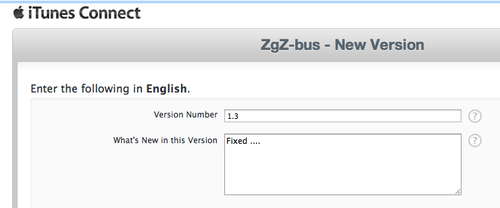
- The Build of the project must be superior than the uploaded previously. If is equal of inferior, the package can’t be uploaded: you must increment always before upload it. You can see the number of the Build of your apps already uploaded in the section “Binary Details” in “Summary”
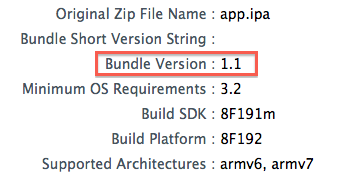
Version is a number better changed manually each time functionality is added. However the Build increment can be automated using scripts.