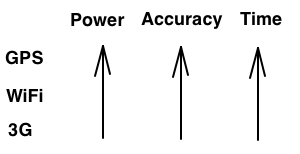
There are three ways to locate the position of a iPhone device:
- GPS
- WiFi
- 3G
Using the GPS you get the highest accuracy but also it cost more time and use more battery power.
To start using Core Location create and instance of CLLocationManager and call startUpdatingLocation method. You must implement the CLLocationManagerDelegate protocol to start receiving several locations updates with the object CLLocation.
Before using CLLocationManager you must take care of this three aspects:
- Specify accuracy you require.
- Distance filter prevent unneeded calls.
- Check if location services are enabled.
When an error occurred didFailWithError is called.
- KCLErrorLocationUnknown is a temporary error that indicates that location cannot be determined.
- KCLErrorDenied means that user denied location services for your app.
Best practices:
- Some environments make positioning difficult.
- Call stopUpdatingPosition in responds to KCLErrorLocationUnknown, and try again later.
- Limit the amount of time that you wait for a location with the accuracy you desire.
When using Map Kit you can set the property showsUserLocation to show a blue circle in the location of the device inside the map view.
To use the Core Location in background mode, you must set the variable UIBackgroundModes to location in the info.plist file.
Optimizations:
- GPS: KCLLocationAccuracyBest, BestForNavigation.
- GPS: KCLLocationAccuracyTenMeters.
- WiFi: KCLLocationAccuracyHundredMeters.
- 3G, WiFi: KCLLocationAccuracyKilometer, ThreeKilometers.
20110324.16